There is no greater feeling than knowing your life and property are safe, especially in a country where insecurity is a major problem.
Technologies such as the Closed Circuit Television are helpful in securing our precious assets, but if you can’t afford to install the CCTV in your home or office and are looking for a free security camera, look no further than your old phone.
If you have some old phones collecting dust in a drawer somewhere, don’t sell them for a fraction of what you bought them for. If they still turn on, you can put them to good use in your home.
There are a good number of ways you can upcycle an old phone and one of the most useful ways is to turn it to a home security camera by following the steps below.
Step 1: Install a security camera app
To begin, you will need to choose a security camera app for your phone. Most apps offer similar features such as local streaming, cloud streaming, recording and storing footage locally or remotely, as well as motion detection and alerts.
Once you’re set up, you will be able to monitor your living space and control your security camera from anywhere, straight from your new phone.
One of the best options for setting up your phone as a security camera is Alfred, a cross-platform app that can be downloaded on both Android phones and iPhones.
The app is free to use and gives you a remote view of your live feed, motion detection with alerts, free cloud storage, a two-way audio feed and makes use of both the front and rear cameras.
To unlock additional features such as higher-resolution viewing and recording, zoom capabilities, ad removal and 30-day cloud storage, you can upgrade from the free version to premium.
First, download the app on the phone you carry about, swipe through the introduction and tap Start. Select Viewer and tap Next.
Once you get to the sign-in page, click Sign in with Google (a Google account is required) and sign in with your Google account credentials.
Then, download the app on your old phone and repeat the same steps above. But instead of selecting Viewer, select Camera on the old phone. And make sure to sign in to the same Google account.
Once both phones are signed in to Alfred, you’re pretty much done with the setup. Alfred has simplified the camera options to only include a few settings. On iOS, you can only enable motion detection, choose between the front and rear cameras and enable or disable audio. If you’re using an Android device, you have those options and you can also enable continuous focus, have Alfred automatically reopen if the phone reboots, set a resolution and enable a passcode lock.
From your new phone, you can change a few more settings, such as turning notifications on or off, setting a camera or viewer name, adding other people to your Trust Circle (granting other people access to your video feeds), removing a camera, checking how many times a camera has disconnected, setting motion detection sensitivity and enabling a low-light filter on cameras.
Apart from Alfred, other apps you can use include Manything, Salient Eye and Presence. If you need more features on these apps, they have affordable subscription models. Meanwhile, if you are an Android phone user, IP Webcam is a great app you can use in place of the aforementioned apps.
Step 2: Choose a spot to position your camera
After you have the stream up and running, you will need to set up and position the camera. You may want it focused on the main entry point to your home, your backyard, the place where you store valuables or a point you think might be particularly vulnerable. You can also set up an IP camera as a baby monitor.
If you have multiple old phones lying round, you can set up multiple cameras for a robust coverage of your home.
Step 3: Mount and power your new security camera(s)
To mount or position the camera, a small smartphone tripod can work wonders and help you position the camera in an inconspicuous place.
To broaden the field of view, consider buying a wide-angle lens for your phone, something that can be purchased for between $5 (N1,500) and $20 (N6,000) online.
Streaming video is very power-intensive and the phone will be on 24/7. To keep the phone from dying in the first few hours, you will need to position it close to a power source. A 10-foot micro-USB or lightning cable will give you more flexibility in where you put it.
Source: cnet.com
There is no greater feeling than knowing your life and property are safe, especially in a country where insecurity is a major problem.
Technologies such as the Closed Circuit Television are helpful in securing our precious assets, but if you can’t afford to install the CCTV in your home or office and are looking for a free security camera, look no further than your old phone.
If you have some old phones collecting dust in a drawer somewhere, don’t sell them for a fraction of what you bought them for. If they still turn on, you can put them to good use in your home.
There are a good number of ways you can upcycle an old phone and one of the most useful ways is to turn it to a home security camera by following the steps below.
Step 1: Install a security camera app
To begin, you will need to choose a security camera app for your phone. Most apps offer similar features such as local streaming, cloud streaming, recording and storing footage locally or remotely, as well as motion detection and alerts.
Once you’re set up, you will be able to monitor your living space and control your security camera from anywhere, straight from your new phone.
One of the best options for setting up your phone as a security camera is Alfred, a cross-platform app that can be downloaded on both Android phones and iPhones.
The app is free to use and gives you a remote view of your live feed, motion detection with alerts, free cloud storage, a two-way audio feed and makes use of both the front and rear cameras.
To unlock additional features such as higher-resolution viewing and recording, zoom capabilities, ad removal and 30-day cloud storage, you can upgrade from the free version to premium.
First, download the app on the phone you carry about, swipe through the introduction and tap Start. Select Viewer and tap Next.
Once you get to the sign-in page, click Sign in with Google (a Google account is required) and sign in with your Google account credentials.
Then, download the app on your old phone and repeat the same steps above. But instead of selecting Viewer, select Camera on the old phone. And make sure to sign in to the same Google account.
Once both phones are signed in to Alfred, you’re pretty much done with the setup. Alfred has simplified the camera options to only include a few settings. On iOS, you can only enable motion detection, choose between the front and rear cameras and enable or disable audio. If you’re using an Android device, you have those options and you can also enable continuous focus, have Alfred automatically reopen if the phone reboots, set a resolution and enable a passcode lock.
From your new phone, you can change a few more settings, such as turning notifications on or off, setting a camera or viewer name, adding other people to your Trust Circle (granting other people access to your video feeds), removing a camera, checking how many times a camera has disconnected, setting motion detection sensitivity and enabling a low-light filter on cameras.
Apart from Alfred, other apps you can use include Manything, Salient Eye and Presence. If you need more features on these apps, they have affordable subscription models. Meanwhile, if you are an Android phone user, IP Webcam is a great app you can use in place of the aforementioned apps.
Step 2: Choose a spot to position your camera
After you have the stream up and running, you will need to set up and position the camera. You may want it focused on the main entry point to your home, your backyard, the place where you store valuables or a point you think might be particularly vulnerable. You can also set up an IP camera as a baby monitor.
If you have multiple old phones lying round, you can set up multiple cameras for a robust coverage of your home.
Step 3: Mount and power your new security camera(s)
To mount or position the camera, a small smartphone tripod can work wonders and help you position the camera in an inconspicuous place.
To broaden the field of view, consider buying a wide-angle lens for your phone, something that can be purchased for between $5 (N1,500) and $20 (N6,000) online.
Streaming video is very power-intensive and the phone will be on 24/7. To keep the phone from dying in the first few hours, you will need to position it close to a power source. A 10-foot micro-USB or lightning cable will give you more flexibility in where you put it.
Source: cnet.com
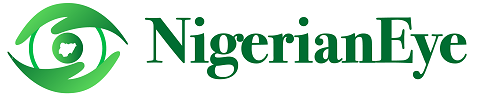


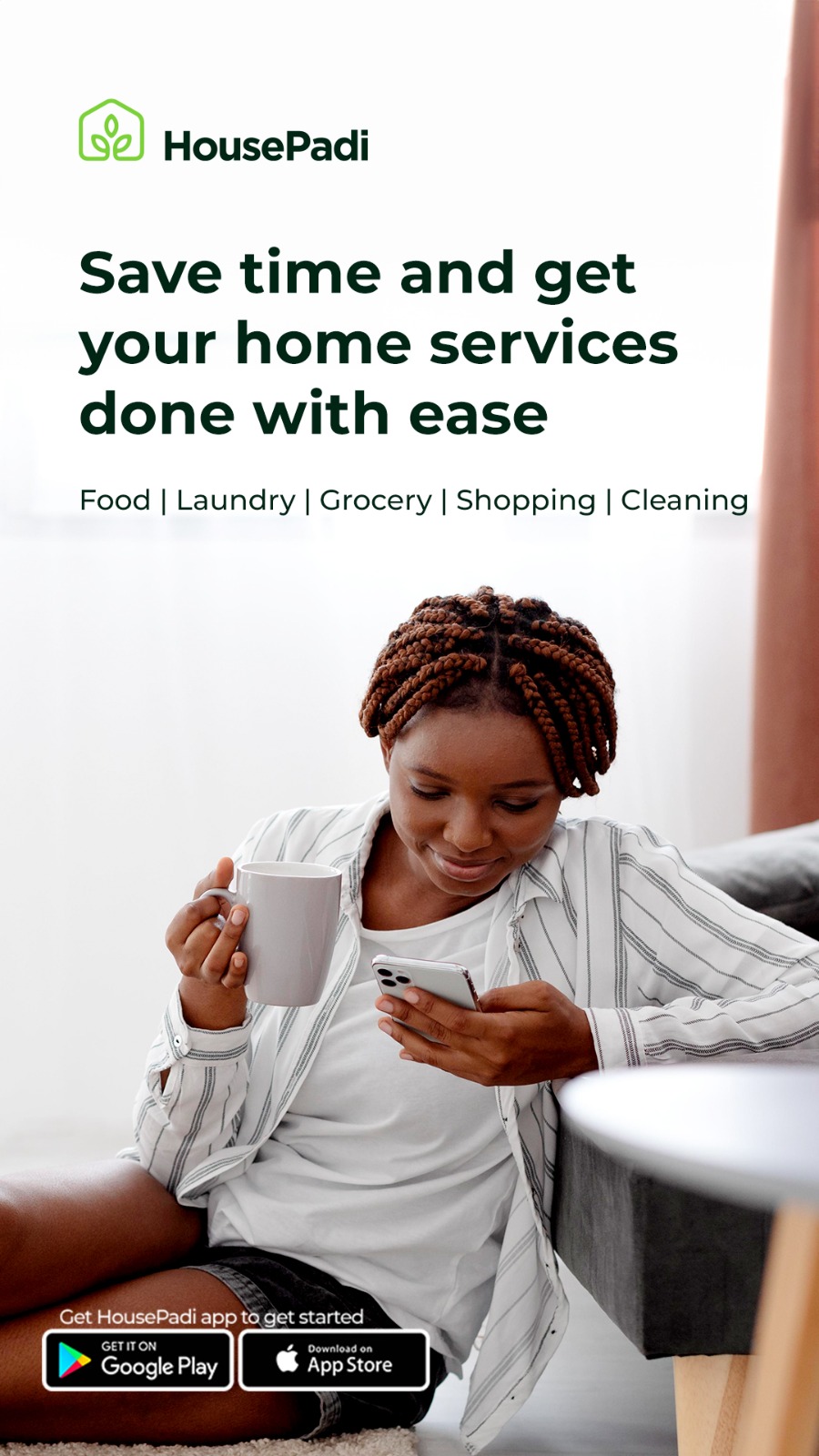
This is absolutely useful
ReplyDelete