A doctor once said that the best thing one could do for his or her health was to turn off the mobile phone. But that was before smartphone makers began building health and safety features into their phones. Here are five healthful tricks your phone can do:
Medical ID: Apple’s Medical ID turns any iPhone 4s or newer model into a mobile medical alert bracelet. Tap on your phone’s Health app icon (it’s the white square with a red heart) to find it. Setting up your phone’s medical ID allows doctors or emergency workers to tap and hold the ‘Emergency’ button on your home screen, even when it’s locked, to access medical conditions, allergies, emergency contacts, blood type and other potentially lifesaving information (make sure you enable the “show when locked” switch).
Fitness tracking: Most smartphones now come equipped with motion sensors that measure steps, distance travelled and even stairs climbed. To find this feature on an iPhone, head back to the Health app. Click on the dashboard and panes open up showing steps, walking and running distance, and flights climbed. It shows your daily, weekly, monthly and yearly totals. No setup is required, but to get the most accurate count, it helps to carry your phone in your hand, jacket, or jeans pocket.
Samsung Galaxy S3 phones and newer versions come with the option to use a preloaded health app called S Health, which performs a similar tracking of steps and movement as well as calories burned, but you’ll have to take a few minutes to set it up the first time you use it.
Heart rate monitors: Samsung’s S Health app also has a place to measure your heart rate. Tap the orange heart with an EKG-like line running through it, then edit your profile with your name, gender, birthday, height, weight and activity level. Tap “save” and it takes you back to an orange screen. Touch “measure” at the bottom of the pane, then place your finger on the infrared sensor next to the camera on the back of the device. When it’s done getting a reading, it shows whether you’re within a healthy range for your current status of “resting.” Over time, you can use this to measure and track trends as well.
Samsung makes no medical claims as to the accuracy of the device, but when you have used it side-by-side with other wrist-worn trackers, such as an Apple Watch, a Fitbit Surge or aBasis Peak, the results are similar. Using the same sensor on the back of the Samsung device, you can also get a rough reading of oxygen saturation, which is especially helpful for athletes or people with asthma. In fact, Samsung’s S Health app is the most feature-rich and wellness-packed of all that I’ve tried. It includes a section for nutrition tracking as well that rivals third-party apps such as Lose It! or MyFitnessPal.
Track your family: Some may call it spying, but I like to think of it more as making sure everyone is safely where they should be. Find My iPhone automatically comes on any iPhone model running iOS 9, as long as you enable location services on that device. To do that, snag your teenager’s phone and tap the Settings icon, scroll down to Privacy and turn on Location Services. To find someone, tap your Find My iPhone app (a green radar beacon) on your own device or log in to iCloud to see connected devices on a map with their location. If you don’t share an iCloud account with your kids, you will need their passwords in order to see where they are.
Apple phones also come with Family Sharing or Find My Friends features that you can use to keep tabs on your brood as well. Go to settings and iCloud to find it.
Voice-activated 911: No matter what smartphone brand you favour, there’s now a way to get most new mobile devices to call 911 for help just by yelling at the device — but you have to set up voice activation first. With iPhone, find it under Settings, General and Siri. Then just say “Hey Siri,” and tell her to dial 911. For iPhones older than the 6s model, the phone needs to be plugged in.
Newer Android phones have Google Now voice activation. Saying “O.K. Google,” turns it on so that you can ask your phone to dial 911 or any other emergency contact completely touch-free. The Samsung S6 Edge+ has a similar feature called SOS that is not voice-activated, but still pretty cool. After setup, trigger SOS by pressing the Power key three times quickly. It automatically snaps a picture from the front and back camera, records a quick audio clip, and sends a Google Maps link of your exact location to any contact that you’ve programmed it to.
Subscribe to:
Post Comments (Atom)
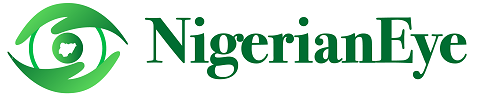


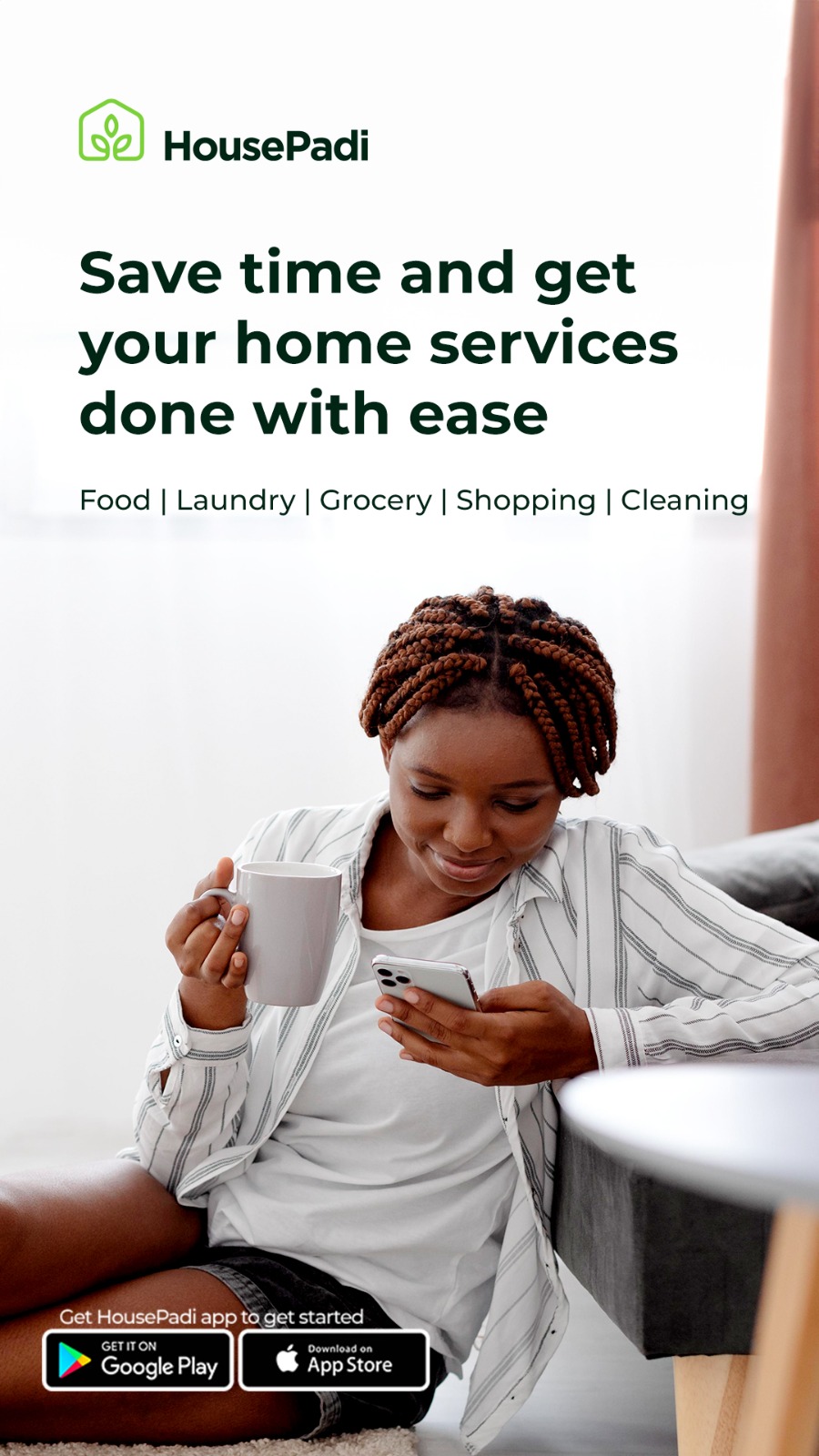
No comments
Post a Comment
Kindly drop a comment below.
(Comments are moderated. Clean comments will be approved immediately)
Advert Enquires - Reach out to us at NigerianEye@gmail.com